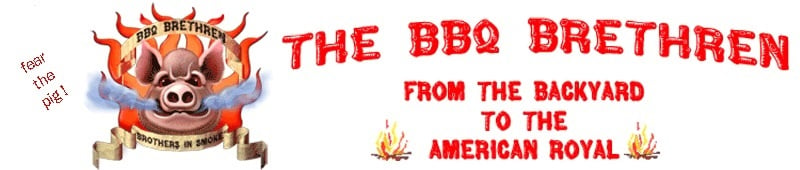I had a question about port forwarding, so I thought it would make an excellent tip.
StokeMaster is able to monitor your Stoker that is behind a firewall if you open the ports on the firewall. The Stoker communicates on ports 80 and 44444. These are the ports that would need to be set up on the firewall. I personally do not like to open port 80 unless it's to an internal web server, so I suggest the you pick a different port number for the external side. This is called port forwarding and different routers handle this differently. On my router, I have a screen where I enter the external port, the protocol (TCP or UDP) and then enter the internal port and ip address of the Stoker.
For example: The Stoker is assigned internal ip address 192.168.0.122. On my router, I've decided to use port 2322 to handle the traffic coming through the firewall to my Stoker. So I log into my router and go to the port forwarding page. I create a new record with the external port being 2322, the protocol being TCP and UDP, the internal port of 80 and the internal ip address of 192.168.0.122.
I also need to forward internal port 44444 to the stoker, so I add a new record to the port forwarding page of my router and set the external port to 23232, the protocol to tcp and udp, the internal ip address to 192.168.0.122 and the internal port to 44444. Next, I save the data on the router.
The last item you need to know is the ip address or DNS name of your network as seen by the rest of the internet. For example, I have the DNS name of NCGrimbo.Com, so this is what I use when I create the Stoker in Stoke Master. If your ip address is not static, you will need to get a static ip from a vendor on the internet such as http://dyn.com/dns/dyndns-free/.
To add this to my list of stokers in Stoke Master, I click the + button on the Sokers view and then enter the data as shown in this screen shot:

Now I can monitor the Stoker from anywhere that I have an internet connection.
StokeMaster is able to monitor your Stoker that is behind a firewall if you open the ports on the firewall. The Stoker communicates on ports 80 and 44444. These are the ports that would need to be set up on the firewall. I personally do not like to open port 80 unless it's to an internal web server, so I suggest the you pick a different port number for the external side. This is called port forwarding and different routers handle this differently. On my router, I have a screen where I enter the external port, the protocol (TCP or UDP) and then enter the internal port and ip address of the Stoker.
For example: The Stoker is assigned internal ip address 192.168.0.122. On my router, I've decided to use port 2322 to handle the traffic coming through the firewall to my Stoker. So I log into my router and go to the port forwarding page. I create a new record with the external port being 2322, the protocol being TCP and UDP, the internal port of 80 and the internal ip address of 192.168.0.122.
I also need to forward internal port 44444 to the stoker, so I add a new record to the port forwarding page of my router and set the external port to 23232, the protocol to tcp and udp, the internal ip address to 192.168.0.122 and the internal port to 44444. Next, I save the data on the router.
The last item you need to know is the ip address or DNS name of your network as seen by the rest of the internet. For example, I have the DNS name of NCGrimbo.Com, so this is what I use when I create the Stoker in Stoke Master. If your ip address is not static, you will need to get a static ip from a vendor on the internet such as http://dyn.com/dns/dyndns-free/.
To add this to my list of stokers in Stoke Master, I click the + button on the Sokers view and then enter the data as shown in this screen shot:

Now I can monitor the Stoker from anywhere that I have an internet connection.