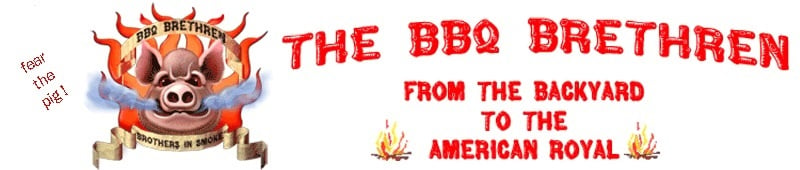flashflood
Found some matches.
Hi gang,
I see that a lot of folks have had trouble getting their CyberQ Wifi to work in Infrastructure Mode. The instructions that come with the unit are not as clear as they could be, so I've put together what is hopefully a very straightforward step-by-step guide for new users.
---------------------------------------
Here's how to get your CyberQ Wifi on the internet if you have a cable or DSL modem and an Apple Airport Extreme wireless base station. You may be able to adapt this recipe to other network setups, but I can only vouch for this one.
If you have a different setup that you've gotten to work, please feel free to copy and modify these instructions, and post what you've learned.
(1) Read all of these instructions before actually doing anything.
If your home network is not exactly like mine, all bets are off.
If anything goes wrong, post here and I will help if I can,
but I can't promise anything.
(2) Power on your new CyberQ. It will come up in Ad Hoc networking mode.
(3) The CyberQ will beep at you because there aren't any probes plugged in.
Press the round button to make it shut up.
(4) On your computer, join the CyberQ's wifi network. Password 1234abcdef.
(5) In your browser, go to http://192.168.101.10/wifi.htm
This is the CyberQ's Wifi Setup page.
(6) Write down the MAC Address.
(7) On your computer, rejoin your home network.
(8) Under Applications/Utilities, open Airport Utility, click on the
picture of the Airport, click "Edit", then select "Networks".
(9) "Router Mode" should be "DHCP and NAT". If it isn't, stop now.
(10) Under "DHCP Reservations", click "+" to add. Specify whatever name
you want for your CyberQ Wifi, enter its MAC address from step 6,
and pick an IPv4 address for DHCP to reserve -- I chose 10.0.1.123.
(11) Under "Port Mapping", click "+" to add. Specify whatever name and
IP address you chose in step 10, and enter 80 for all the ports.
(12) Click "Update", which will power-cycle your Airport so that
all of these settings take effect. Wait for this to complete.
(13) On your computer, join the CyberQ's wifi network again.
(14) In your browser, return to http://192.168.101.10/wifi.htm
Change the following five things:
(a) Set "WIFI Mode" to "Infrastructure"
(b) Set "DHCP Client" to "On"
(c) Set "SSID" to the name of your home network
(d) Set "Encryption" to whatever your home network uses, e.g. WPA2
(Note: If your password is a hexadecimal number, specify WPA2;
if your password is a phrase, like classof1982, specify WPA2,Phrase.)
(e) Set "Key" to your home network's password.
(15) Click "Submit".
(16) Unplug the CyberQ. This is necessary for your settings to take effect.
(17) Power on the CyberQ.
Note: it may say "NO NETWORK" on the LCD screen even when things
are working, because it takes a moment to find and join your network.
(18) On your computer, rejoin your home network.
(19) The moment of truth: in your browser, go to the IP address you chose
in step 10. If everything is working, you'll see the CyberQ main page.
(20) The even more important moment of truth: in Google, type "ip".
The first result will be your public IP address, which is what you
need to access your CyberQ over the internet (as opposed to just
over your home network). Go to that IP address in your browser.
You should see the same page as in step 19.
(21) Bookmark that page unless you're good at remembering random IP addresses.
That's it! Note that if you don't have a static IP address from your ISP, your public IP address may change from time to time, so I would suggest two things: (1) if you're at home, use your private IP address from step 10; (2) if you're going to be out and about, determine your current public IP address before you leave home, and enter this into your iPhone's browser. Once you leave home, there is no way to determine your home's IP address!
Hope this helps,
- flashflood
I see that a lot of folks have had trouble getting their CyberQ Wifi to work in Infrastructure Mode. The instructions that come with the unit are not as clear as they could be, so I've put together what is hopefully a very straightforward step-by-step guide for new users.
---------------------------------------
Here's how to get your CyberQ Wifi on the internet if you have a cable or DSL modem and an Apple Airport Extreme wireless base station. You may be able to adapt this recipe to other network setups, but I can only vouch for this one.
If you have a different setup that you've gotten to work, please feel free to copy and modify these instructions, and post what you've learned.
(1) Read all of these instructions before actually doing anything.
If your home network is not exactly like mine, all bets are off.
If anything goes wrong, post here and I will help if I can,
but I can't promise anything.
(2) Power on your new CyberQ. It will come up in Ad Hoc networking mode.
(3) The CyberQ will beep at you because there aren't any probes plugged in.
Press the round button to make it shut up.
(4) On your computer, join the CyberQ's wifi network. Password 1234abcdef.
(5) In your browser, go to http://192.168.101.10/wifi.htm
This is the CyberQ's Wifi Setup page.
(6) Write down the MAC Address.
(7) On your computer, rejoin your home network.
(8) Under Applications/Utilities, open Airport Utility, click on the
picture of the Airport, click "Edit", then select "Networks".
(9) "Router Mode" should be "DHCP and NAT". If it isn't, stop now.
(10) Under "DHCP Reservations", click "+" to add. Specify whatever name
you want for your CyberQ Wifi, enter its MAC address from step 6,
and pick an IPv4 address for DHCP to reserve -- I chose 10.0.1.123.
(11) Under "Port Mapping", click "+" to add. Specify whatever name and
IP address you chose in step 10, and enter 80 for all the ports.
(12) Click "Update", which will power-cycle your Airport so that
all of these settings take effect. Wait for this to complete.
(13) On your computer, join the CyberQ's wifi network again.
(14) In your browser, return to http://192.168.101.10/wifi.htm
Change the following five things:
(a) Set "WIFI Mode" to "Infrastructure"
(b) Set "DHCP Client" to "On"
(c) Set "SSID" to the name of your home network
(d) Set "Encryption" to whatever your home network uses, e.g. WPA2
(Note: If your password is a hexadecimal number, specify WPA2;
if your password is a phrase, like classof1982, specify WPA2,Phrase.)
(e) Set "Key" to your home network's password.
(15) Click "Submit".
(16) Unplug the CyberQ. This is necessary for your settings to take effect.
(17) Power on the CyberQ.
Note: it may say "NO NETWORK" on the LCD screen even when things
are working, because it takes a moment to find and join your network.
(18) On your computer, rejoin your home network.
(19) The moment of truth: in your browser, go to the IP address you chose
in step 10. If everything is working, you'll see the CyberQ main page.
(20) The even more important moment of truth: in Google, type "ip".
The first result will be your public IP address, which is what you
need to access your CyberQ over the internet (as opposed to just
over your home network). Go to that IP address in your browser.
You should see the same page as in step 19.
(21) Bookmark that page unless you're good at remembering random IP addresses.
That's it! Note that if you don't have a static IP address from your ISP, your public IP address may change from time to time, so I would suggest two things: (1) if you're at home, use your private IP address from step 10; (2) if you're going to be out and about, determine your current public IP address before you leave home, and enter this into your iPhone's browser. Once you leave home, there is no way to determine your home's IP address!
Hope this helps,
- flashflood