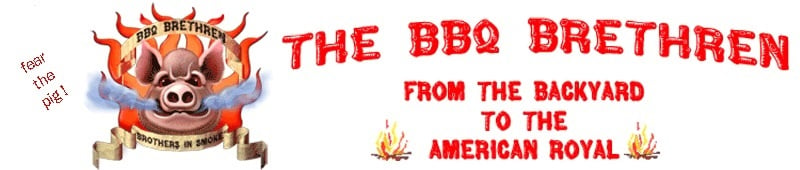TheKomoman
Got Wood.
I thought about PM'ing but thought others may be going through the same issues or certainly will.
Thank you so much - you are the man!! :thumb: As you mentioned, all I had to do was log into the cable modem/router and point the virtual server toward my belkin router's address...was very easy and just checked from an outside ISP and I am up and running!! Thank you so much again for your time and sticking with this for me. I'm so excited to have everything fully working with the cyber-q!:grin:
I just downloaded an app on my android called The Pit Pal and it has functionality to link up to a cyberq or stoker.. it took seconds to set up and it's now logging and monitoring the cyberq on my phone! Thanks again TheKomoman!
Glad to hear it! The CyberQ is awesome but has a pretty intimidating learning curve. Once you get the various configuration things done it's great. I also use Pit Pal, that's actually how I found this place. Great combo.
Now go cook something!!