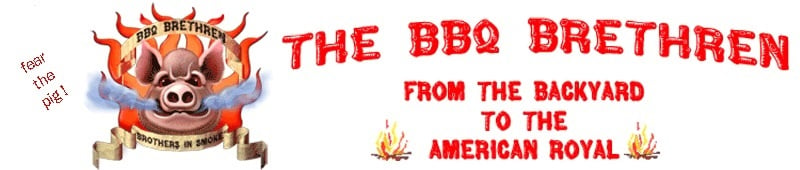OK... Let's see if I can help.
First, it may just be a matter of terminology, but the CyberQ does not have a router built in. But, as mentioned, you should have a router in your home that connects to the internet. In order to accomplish what you want, you need to be able to access that router via your phone or computer.
So... Can you access your home router and log into it to view the configuration and make changes? Depending on the brand of the router, and how it is set up, you may be able to use 192.168.1.254 or 192.168.1.1 in your browser address window to access it. You'll probably need to know the user name and password to log in. Again, depending on the brand, you may be able to use the default user name and password for that brand. For Linksys that is admin for the user name and linksys for the password. It's different for other brands. Google may help with this.
OK... Let try to get the CyberQ set up for infrastructure mode. Since you have it working in ad hoc mod the easiest way to save the changes is using the web interface. You'll need to know a couple of things...
1. The SSID for your home wireless network
2. The type of security on the network (if any)
3. The security key or passphrase
You can get this information from the router or you can get the SSID and security type from your phone or a PC that is on the wireless network.
Open the web interface of the CyberQ and go to the wireless settings page (Mine isn't online right now, so I don't remember what that page is called, but it's one of the links at the top of the web UI. Then change the wireless settings to Infrastructure mode and enter the network SSID, select the right security type and enter the key or passphrase. Once you save these settings the CQ should restart on it's own. If not, restart it.
The CQ is set to DHCP by default so it should pick up an IP address automatically from your router. You can find out this IP address either from the CQ front panel or by looking at your router to see what IP address it assigned. Use this IP address to see if you can access the CQ from a pc on your home network.
Yes? Good. Then we can go on.
No? The hold down all four arrow keys on the CQ to reset it to the factory defaults and go back you ad hoc mode and try again. The most likely culprit is the security settings.
All of this is just to get the CQ on your home network. Once that is working we can look at making it accesible from the internet. In order to do that you have to change the firewall settings on you home router to allow your phone to access the CQ from outside of your home network. How to do that depends on your router brand. I can try to help with that once the CQ is working on your home network.